CTRL Selecting Polylines


First and foremost - hello again! I've had a surge in subscribers over the last few months, so for all my new subscribers, welcome to HowToAutoCAD.com.
There are many reasons why lately I've been struggling to find time to add new content to HowToAutoCAD.com, and for that I apologise. Many of you know that I've just finished my BSc (Hons) Computing, and I literally graduated a few weeks ago. Six months ago I also started a new job at a software development company. The company uses a proprietary programming language, so I've pretty much spent the last six months getting up to speed with their software, and their development language. Very interesting, but demanding, and I've had little time to dedicate to my blog.
I've also been working on something which is on the cusp of being released to you guys - it's really something I'm quite proud of. It's called Hex-Script, and it is a graphical AutoCAD® Script building tool, which allows you to create code for AutoCAD® tools by using a simplistic graphical user interface. I honestly think it can save a significant amount of time and effort, and will encourage those that are reluctant to learn how to develop AutoCAD® tools (or simply are afraid of what they might break...) to get stuck in, and develop the tools that they always wanted to build. The software is starting to look pretty swanky too - I've posted a teaser image at the end of this post...
I've sifted through the mountain of comments I had left to approve - apologies to those that may have waited a while for a response, but I have now responded to you all.
:-)
Now after all of this, things are starting to settle again, and I'm getting back some time on my hands... so I'm going to post more tips for you.
And without any further ado, on with my latest tip! This one is brought to us courtesy of Julien Chevrier, who kindly got in touch to share this great tip.
CTRL Selecting Polylines
A very useful feature introduced in the latest versions of AutoCAD® is the ability to select "sub-entities". Entities such as polylines are essentially created under the bonnet of AutoCAD® by creating multiple line entities. It just makes sense to reuse this concept, as that's pretty much what a polyline is - a sequence of lines.
To select a sub-entity, simply hold down the CTRL key and click the part of a polyline that you're interested in, and it will be selected. The great thing about this is you can then modify this sub-entity as if it were a normal entity, and the geometry of the polyline will be modified to suit the changes you make. So if you MOVE the line sub-entity that you selected, the lines that connect to its endpoints will move too. This is a really handy way of making tweaks to existing geometry, and opens up possibilities for editing your drawings in new and unique ways.
Julien explained that he finds it useful to shape rectangles to the right dimensions by moving polyline sub-entities, while using object tracking. Of course you are not limited to only using the MOVE command either. For example, another useful command to use is ERASE - it's a very quick and easy way to split the polyline into two parts, removing one of the lines in the process. Often this eliminates the need to use the sometimes cumbersome BREAK command.
I hope you find this tip useful - I certainly have. Many thanks to Julien for this. If you have any tips you'd like me to share with my readers, please feel free to get in touch and I'll review them, and pass them on.
All the best, and don't forget to subscribe below if you haven't already.
Will
P.S. Here's the teaser for Hex-Script that I promised... I'll be looking for some volunteers to test my beta release, when it's ready... :-)
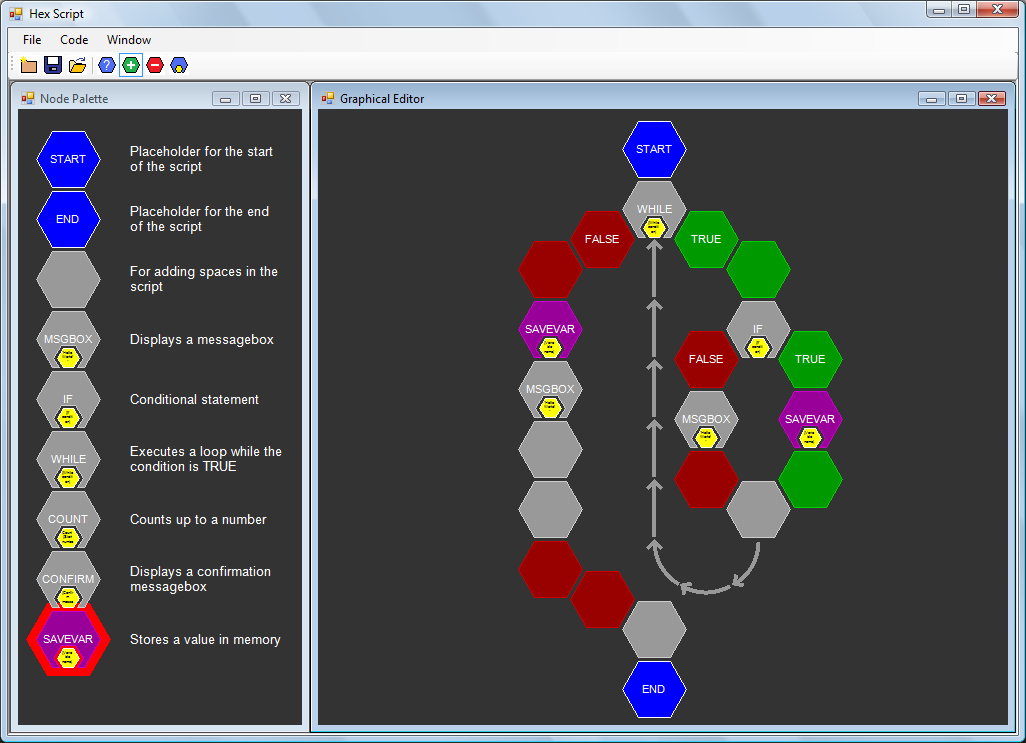
Comments
No comments